|
|

- KnowedgeShare - White Papers
- Email Server FAQ - Part One
-
We are presenting the information in an FAQ (Frequently Asked Questions) format that we hope will be useful. Our knowledge relates primarily to mail servers in general use, although the information offered here should cover almost any mail server. We welcome feedback and comments from any readers on the usefulness or content.
All aspects of the Internet are constantly changing. We are providing the best information available to us as at date of writing and intend to update it at frequent intervals as things change and/or more information becomes available. However we intend this FAQ as a guide only and recommend that users obtain specific information to determine applicability to their specific requirements. (This is another way of saying that we can't be held liable or responsible for the content).
The full FAQ is in two parts, each part divided into a number of sections. Part One is general in nature and less technical, while Part Two deals with
more technical matters.
- Introduction
-
Vicomsoft does not sell mail servers or connections to the Internet, but our products can be used with almost any type of Internet mail server and any type of Internet connection.
Part One: Questions
-
What is Email?
-
What are the benefits of Email?
-
What is an email client?
-
What is a mail server?
-
Email basics -
-
A simple office email system
-
Remote user with access to office
email
-
Simple email between two offices
-
A single user dialling into an Internet
Service Provider
-
A number of users on a network dialling
in to an ISP
-
A company network connected to an
ISP
-
Company Network connected to the
Internet
-
More on Domain Names
-
What is an Email address?
-
How does email get from one email client
to another email client?
-
How does email get from one email client
to another when they are at different locations?
-
But what happens when a destination mail
server cannot be found by the sending mail server?
Email Servers FAQ - Part Two
Download this article as
a .PDF
- Part 1: Answers
-
- What is Email?
Electronic mail (email) is the term given to an electronic message,
usually a form of simple text message, that a user types at a computer
system and is transmitted over some form of computer network to another
user, who can read it.
Email once consisted of a number of proprietary email systems. Originally
these email systems could only send and receive email in an office
where every person was equipped with the same software. With the expansion
of the Internet, some manufacturers of these proprietary email systems
introduced the capability of connecting to the Internet for the transfer
of messages outside of the local network. This can take the form of
a software interface that converts the local messages into a recognized
standard form suitable for transfer over the Internet. These systems
are more common in establishments that have used email for longer
than most, and are renowned for minor problems with access to global
Internet email, (e.g. problems with sending or receiving attachments)
however such problems are slowly disappearing.
There is a page containing a brief
history of email if you are interested.
Since the Internet has grown in popularity, proprietary systems
have become less popular, with more businesses moving over to Internet
standards for local network mail services. This has the advantages
of usually being less expensive, simpler, no longer being tied to
a particular vendor and allows the IT Manager to have a wider choice
of email client applications, or different hardware platforms.
- What are the benefits of Email?
Email has become one of the driving forces behind connecting businesses
to the Internet. It offers fast, economical transfer of messages anywhere
in the world. As local telephone calls are free in most parts of the
US, messages destined to long-distance destinations become effectively
free to send. Outside of the US, local calls tend to be chargeable,
therefore the email system can reduce the telephone bill considerably.
The substantial cost-cutting associated with these facts have encouraged
many businesses to invest in an implementation of email services.
Email has considerable benefits over traditional paper based memo's
and postal systems:
Messages can be sent at any time across the world as easily as across
the office, to a group of people or a single recipient, without the
sender leaving their desk. Messages can be logged, ensuring some form
of record is held, and messages are stored when the recipient is away
from their desk.
The recipient can collect their mail when they want, from wherever
they are. Mobile users can collect their mail whilst out visiting
customers, or at other locations.
The person you are sending the message to gets it directly, without
passing through any third party.
Environmentally friendly! Unless requested, email messages require
no paper or resources other than storage space on a computer disk
drive.
- What is an email client?
An email client is an application that is used to read, write and
send email. In simple terms it is the user interface to the email
system.
The client usually consists of a combination of a simple text editor,
address book, filing cabinet and communications module.
The text editor allows for the creation of the message itself, and
usually includes simple spell checking and formatting facilities.
The ability to allow files or documents to be attached to the message
is also available. For example a diagram or schematic could be attached
to an email message, offering the recipient the chance to see a project's
progress, and comment on it with a reply.
The address book allows the users to store commonly used email addresses
in an easy to get at format, reducing the chance of addressing errors.
The filing cabinet allows for the storage of email messages, both
sent and received, and usually gives some form of search function,
allowing the easy retrieval of a desired message.
The final, but most important, section of the email client is the
element that deals with the actual communication of email messages
to and from an email server. How this actually occurs will be described
later in this FAQ.
- What is a mail server?
A mail server is an application that receives email from email clients
or other mail servers. It is the workhorse of the email system.
A mail server usually consists of a storage area, a set of user
definable rules, a list of users and a series of communication modules.
The storage area is where mail is stored for local users, and where
messages that are in transit to another destination are temporarily
stored. It usually takes the form of a simple database of information.
The user defined rules determine how the mail server should react
when determining the destination of a specific message, or possibly
react to the sender of the message. For example: specific email addresses
can be barred, or certain users can be restricted to only sending
messages within the company.
The list of users is a database of user accounts that the mail server
recognizes and will deal with locally.
The communications modules are the components that actually handle
the transfer of messages to and from other mail servers and email
clients. Depending upon the requirements of the mail server there
may be a number of different modules installed for use. What these
modules do and how they communicate will be dealt with later in this
FAQ.
A person, sometimes called a Postmaster, maintains the mail server
and the list of user accounts that it supports.
Most mail servers are designed to operate without any manual intervention
during normal operation. They wait for a message to be sent to them
and process it accordingly, or collect messages from other mail servers
at predetermined intervals.
-
Email Basics - Overview of Email Services
The following examples will start with a fictional computer network,
and will lead through the basics of how email functions, and it's
relevance to the Internet. An example email system to illustrate the
basics could be as follows:
-
Simple office email system
Email is required within a company, but not out to the rest
of the world. A very simple email system could be installed and
maintained, giving interoffice communications:
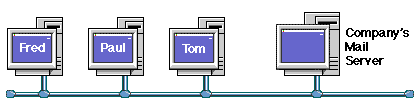
In the above example, the three workstations are connected to
a computer network within a company office. If one user wishes
to send email to another user, then the message is simply typed
and sent to the mail server, addressed to the recipient using
their email name, which would simply be the first name of a user,
such as "Tom".
For example: if Fred wants to send a message to Tom, he types
his message on his email client, addressing it to Tom. His email
client then sends the message to the mail server, where it is
stored for Tom. When Tom next checks to see if there is any mail
for him, his email client will collect his messages and allow
him to read them. Because this email system works only within
the office, each recipient can be referred to using only their
email name.
This system could easily be expanded to allow for remote users
if some form of dial in support is added to the network using
a modem (A modem is a device that sends computer signals down
a telephone line, effectively making a telephone system a part
of a computer network). This would increase the flexibility of
the system enormously.
- Remote user with access to office email
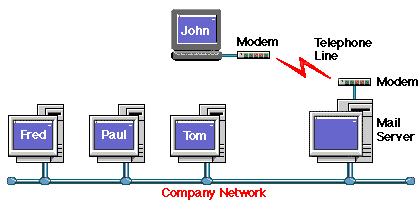
When John wants to send email to Paul, he types his message
within his email client, then, when he wants it to, his email
client dials into his company computer network using a modem and
telephone line, sends his message to Paul, then collects any waiting
messages for him. Once the messages have been collected, the modem
disconnects from the phone line, and John can read any messages
that were collected.
Because John's computer connected using the telephone lines,
he can collect his mail from anywhere he can plug his modem into
a telephone socket. If the company also had another remote user
who also connected through the telephone network, then messages
could also be transferred to them as easily as to one of the workstations
in the office. The advantages and flexibility of an email system
starts to become clearer when compared against traditional memo
and telephone systems.
The next step is to allow email messages to be able to be sent
to another office or company.
- Simple email between two offices
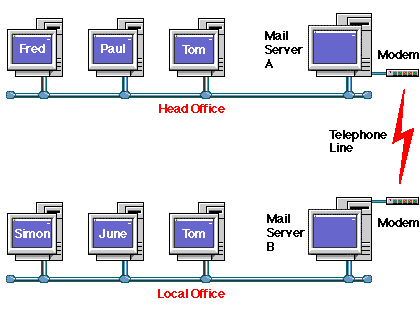
This diagram shows a simple email system to give internal email
between two offices, which are connected via a telephone line.
Mail is sent internally within an office using the same methods
as discussed earlier, but as there are two separate sites, this
adds an additional complication in addressing the recipient. As
can be seen in the above diagram, there are two Toms available
to send email to. How can you specify the correct Tom to send
your message to? There are two ways:
- Change Tom's email name to be something else.
This usually is implemented by using the users second name
or initial, such as "S" of the second name "Smith", so the
second Tom's email name would be "Tom.S" (there is no actual
standard way of implementing email names, other than trying
to keep them short and easy to remember).
- Refer to users at a separate office or site
with an additional piece of information which defines their
location, such as "local office." So to send mail to Tom at
the Local Office, you would address his messages to "Tom@local.office".
Notice the "@" symbol which is read as "at" and that there
are no spaces allowed within an email name or address.
The second method is the preferred option as it allows for future
expansion of the system, especially if there is the potential
for a number of local offices. These could be referred to as "Local.Office.A"
"Local.Office.B" or possibly by location, such as "New.York.Office"
and so forth. These addresses are known as "Domains" and simply
give the location of the user who the message is destined for
within the company. (Note that these are not "Internet Domains",
but internal company ones).
Note that the telephone line would only be used intermittently,
when mail was destined for the other office, and could also be
used for remote users as well. Using a combination of the discussed
options so far, it can be seen that a comprehensive company email
system can be assembled without too many problems.
The options discussed so far only allow for internal email with
a company or organisation. The next example is to allow for email
access to the global Internet.
- A single user dialling into an Internet Service
Provider (ISP)
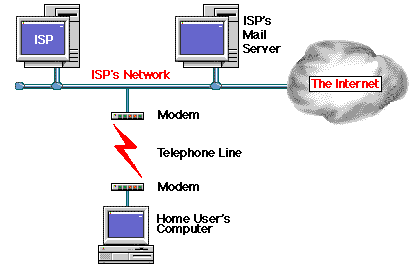
When a single user dials into the Internet via an Internet Service
Provider (ISP) they are effectively dialling into the ISP's network
in the same way as in the earlier example
Remote user with access to office email.
The only major difference is that the ISP's computer network
is itself connected to the Internet, and may have a large number
of modems to support their users.
The home users email is stored at the ISP's mail server in exactly
the same way as within the simple company email system introduced
above. The home user can connect to the ISP's network, send their
messages and collect their waiting email, then disconnect.
The only complexity added is for the actual addressing of the
Home user, and the recipients of the messages that the home user
wants to send. Due to the Internet actually consisting of a large
number of smaller networks, much like the ones shown in
Simple email between two offices,
an email address needs to be specific in defining the recipients
Domain. Can you imagine how many "Toms" exist on the Internet!
This brings us back to the subject of "Domains".
Each network connected to the Internet has a Domain name associated
with it, to ensure email --and other traffic-- gets directed to
the right recipient. In the above diagram the ISP would have their
own domain name, which points any email destined for a user in
their domain to their mail server.
So, for example, if the ISP is called "Provider" and the domain
that they own on the Internet could be called "provider.com" (We'll
go into more details on the domain name later in this FAQ) then
all email to the home user is directed to "home.user@provider.com"
which will result in the mail being stored on the ISP's mail server,
ready to collect by the home user email client.
A single office user could also use the same system to collect
and send mail using an ISP, but this would not have any direct
relationship, or link, to the internal email systems that have
already been discussed.
- A number of users on a network dialling in to an
ISP
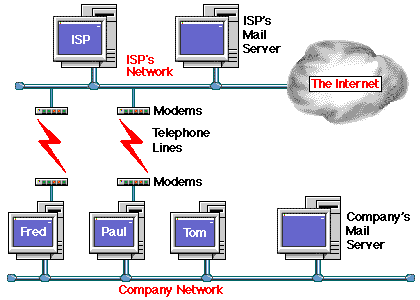
In this example Fred and Paul have two email addresses: One
for internal mail within a company, and one for Internet email.
This can sometimes occur if most of the email that a user reads
or sends is internal within a company network, yet the user wants
access to global Internet email. Each user would have an email
account on both the company mail server and the ISP's mail server.
An Internet email user can contact Fred and Paul using email
directly. However if an Internet user wanted to send a message
to Tom, then they could not without having to send it to either
Fred or Paul and asking them to forward the message.
This arrangement allows for company email within the confines
of the office network, but gives Internet email facilities to
users who need them, in this case Fred and Paul. If Tom wanted
to send email to an Internet address, rather than within the confines
of the company, then he would have to ask either Fred or Paul
to send it on his behalf.
Note that there may not actually be individual modems for all
users, but some form of modem sharing may occur.
If there were more than two Internet email users, then connecting
the office network mail server --rather than individual machines--to
the Internet would probably be more efficient and flexible. Tom
would then have been able to send his email message to another
company himself, rather than asking another user to do it for
him.
- A company network connected to an ISP
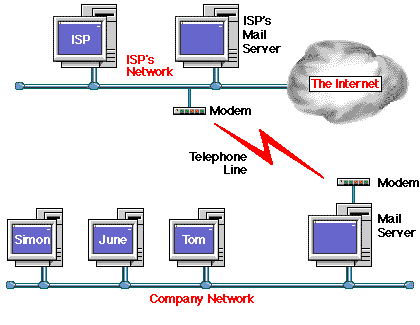
In this example the company network is connected to the ISP's
network by modem.
This adds the additional complication that the email addresses
within the company network must be of a form that other users
on the Internet can use. As the company network is connected to
the Internet through an ISP, then the company could use the "Internet
Domain" of the ISP for addressing their own email -- which means
that each user could be addressed in the form "user@company.provider.com"
(note that this is one possible method of addressing: each service
provider may have their own way of addressing individual companies)
or they could register their own Internet Domain. This would mean
that a user is addressed as "user@company.com" where "company.com"
is the Internet domain registered.
When Fred, Paul or Tom want to send email to a recipient on
the Internet, they send the message in the same way as sending
it internally within the office, but also must specify the "Domain"
of the person they are trying to contact within the email address.
For example, if Tom wants to send a message to "Fred" who is
an email user within another company in the US, then he would
address the mail message to "Fred@thecompany.com" where "thecompany.com"
is the domain for the company where Fred is based. (Domains will
be discussed more fully later in this FAQ).
With this arrangement the company mail server sends and collects
email on behalf of the office network users. The users themselves
never actually connect to the Internet.
This allows the local Company Network and telephone connection
to be used efficiently with the most flexibility.
Used in conjunction with dial-in remote users to the company
network, as discussed earlier, this system would allow for remote
users to have access to global Internet email when dialling in
to the Company Network.
- A Company Network connected to the Internet
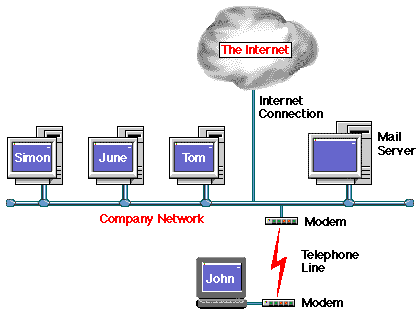
This gives all the flexibility of internal email within the
company, but also allows Internet access for remote users to the
company mail server for collecting and sending messages. The Internet
connection would have to be full time in order to implement this
arrangement.
Note that the actual physical "Internet Connection" could be
one of a number of different connection methods, depending upon
the potential traffic requirements to and from the Internet. Also
some form of Firewall protection would be a sensible option. (A
Firewall allows specified traffic through it, preventing unauthorised
access both into the company network, and out onto the Internet).
Remote users could access the company network either via a direct
dialled connection, or via the Internet. Also local dial-in users
could access the Internet through the Internet Connection, effectively
turning the Company into a private ISP!
- More on Domain Names
Domains were introduced earlier, with the examples "Local.Office.A"
,"Local.Office.B" or "New.York.Office." which would allow the
easy addressing of users within a department. Taking the "New.York.Office"
as an example, it is fine for use internally within a company,
but does not give enough information to be used on the Internet.
As can be seen, these domain names are suitable for internal
use within a company, but as there are potentially a large number
of company with a New York Office, this cannot be used on its
own. This description is simply not sufficient for Internet Email,
which has to give an unique address for every user.
The way to expand on this would be to add the company name to
the domain:
So the example "New.York.Office" could become "ny.office.company.com"
which would be fine for addressing Internet email, as it would
give a legal usable address, for example:
Tom, based at the Company New York Office, would be addressed
to on the Internet as "tom@ny.office.company.com." This gives
full information on how to address a message to Tom, with no chance
of it going to the wrong person.
If you are wondering what the "com" part of the domain name
is for, it simply specifies the type of domain, or the location
of the network that the domain is referring to. This section of
the domain name is referred to as the "top level" of the domain.
"com" specifies "COMmercial organisation", and tends to refer
to an American company, although other non-US companies also have
"com" top levels to their domain.
Some examples of these are: apple.com, microsoft.com or pepsi.com
A few other possible variations of "Top Level" domains are:
| GOV | Government |
| ORG | Non-Profit Organisation |
| EDU | Educational Establishment |
Please note that recently a number of new top level domains
have been made available, but are not get in general use. A few
of the new domains are: firm, store, web, arts, rec, info, nom.
Other endings available give the country of the network, in
two letter format. A few examples are:
| UK | United Kingdom |
| JP | Japan |
| GM | Gambia |
| AQ | Antarctica |
Note that top level domains, normally outside the of the US,
are sometimes combined and that "co." (referring to "Company"
) is usually also added before the country, for example:
| open.gov.uk | government office in the United Kingdom. |
| nissan.co.jp | The Nissan Car company in Japan. |
- What is an Email address?
An example email address looks like this:
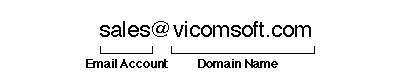
This address is made up of two parts:
| Email account | This is a particular users email account name that, in this
case, the vicomsoft.com mail server can deal with. |
| Domain name | This is a name that a company has registered so that they can
use it on the Internet. Other examples are: apple.com, or microsoft.com. |
If a person or company has not registered their own domain name
then they may be using their Internet Service Provider's (ISP) domain
name, for example: netcom.com, or aol.com. This is usually a less
expensive option than registering your own domain name, but does mean
that you have to use your ISP's domain name all the time.
In the above example "vicomsoft.com" is the domain name that has
been registered so that Vicomsoft can use it on the Internet.
For further information on registering domain names please see the
reference URLs
at the end of section 2.
- How does email get from one email client to another
email client?
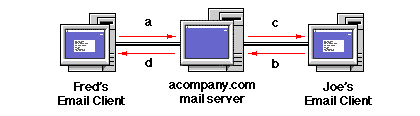
- Fred wants to send an email message to joe@acompany.com. The
email client on Fred's machine sends the message to the email
server.
The mail server checks to see if it has an account with the user
name "Joe." If this account exists then the message is stored,
ready for Joe to collect. If there is not an account for Joe,
the message is returned, with an explanation that Joe does not
have an account, so the message could not be delivered.
- Joe checks his email at a later time. Joe's email client asks
the email server if there is any mail for Joe.
-
As there is mail waiting for Joe--from Fred-- the email client
downloads the waiting message from the mail server. Joe can then
read the email message and reply to Fred, if he wants, using his
email client.
- If Fred had sent mail to "tom@acompany.com", instead of "Joe@acompany.com"
and Tom did not have an email account created on the mail server,
Fred would receive a message back telling him that Tom did not
have an email account, so his message could not be delivered.
- How does email get from one email client to another
when they are at different locations?
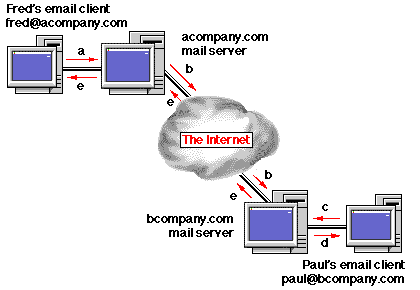
Fred wants to send an email message across the world to "paul@bcompany.com"
- He creates his email message with his email client, which sends
the message to the acompany.com mail server.
- The mail server compares the domain name of the destination
email address (i.e. bcompany.com) with the domain name it has
been told to look after (i.e. acompany.com). These domain names
are different, therefore the acompany.com mail server will send
the message to the mail server that looks after email for the
bcompany.com domain. (How it finds the bcompany.com mail server
will be dealt with in Part two of this FAQ)
- Paul checks his email at a later time. His email client asks
his email server if there is any mail for Paul.
- As there is mail waiting for Paul --from Fred-- the email client
downloads the waiting message from the mail server. Paul can then
read the email message and reply to Fred, if he wants, using his
email client.
- If Fred had sent mail to "tom@bcompany.com", instead of "Paul@bcompany.com"
and Tom did not have an email account created on bcompany.com's
mail server, Fred would receive a message back telling him that
Tom did not have an email account on the bcompany.com mail server,
so his message could not be delivered.
- But what happens when a destination mail server cannot
be found by the sending mail server?
If the destination mail server cannot be found or is extremely busy,
a number of different things can happen:
If the sending mail server cannot find any information at all
regarding the destination, then the message is returned to sender,
stating the reason for failure. This usually means that the message
had an incorrectly spelt email address.
If the sending mail server can find information regarding the domain
it is trying to contact, but cannot actually contact the mail server
that maintains the destination domain, it will hold the message for
a specified time, before trying again. If it has tried to send the
same message a number of times without success, then it will return
the message to the sender, warning that it had tried a number of times,
but failed.
This can happen if the destination mail server is unavailable for
some reason, (such as on a part time connection) or has crashed.
To assist against this type of problem, it is possible for more
than one mail server to look after a domain. If the first mail server
cannot be found, then a second machine can be specified to accept
mail on it's behalf. If this mail server cannot be found then a third
mail server can be specified, and so forth. If no mail server at all
can be found to contact, then the sending mail server will wait for
a specified time before trying again.
Some larger organizations can have 10 or more mail servers looking
after their domain, each passing mail to the final destination mail
server.
This method also makes allowances for when a mail server is extremely
busy, as can be the case with large ISP's mail servers which can process
many thousands of messages an hour.
Email Servers FAQ - Part Two
|

|



