- How does an email address relate to a URL?
A URL or Universal Resource Locator is the term given to an "address"
of a specific location on the Internet, in the same way as a ZIP code
or Postal code gives a location using normal real-world postage systems.
This is an example of an URL, as used in web browsers:
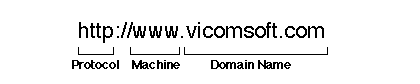
The URL is broken down as follows:
| Protocol |
This just tells the web browser the what to do when connecting
to the machine addressed in the rest of the URL, in this case
HTTP, (for HyperText Transfer Protocol) which is the standard
language for sending web pages. There are other protocols that
can be specified, such as FTP (File Transfer Protocol) for the
transmission of files. |
| Machine name |
The specific machine name where the web server is located within
the vicomsoft.com domain. |
| Domain name |
as per the domain name used in the email address. |
- How does email get from the email client to the email
server, and vice-versa?
When sending mail, the email client finds the mail server using
the Domain Name System (DNS)* and contacts it using the Simple Mail
Transfer Protocol (SMTP).
Once the mail server has been contacted, the message is sent and
the email client then proceeds to send any further pending messages,
or logs out of the mail server.
To collect mail a similar procedure is followed, using the Post
Office Protocol (POP), with the email client sending an account name
& password to tell the mail server who's mail to collect before collecting
waiting messages, which are then collected one at a time.
*please note that on a local network there may not be a DNS server.
This usually means that the mail server is referred to by it's actual
IP address, rather than by name.
- What is SMTP?
Messages over the Internet are transferred using the Simple Mail
Transfer Protocol (SMTP) which was invented during the 1980's as a
standard for the transmission of messages. It is the language that
most mail servers use to send messages between each other.
SMTP uses simple commands sent to the mail server, specifying the
sender's email address, the recipient and the data to send, which
includes the message and any attachments. Although SMTP tends to be
used automatically, without user intervention, a sample of commands
are:
| HELO post.vicomsoft.com |
Says hello, and states the name of the sending mail server or
client. |
| RCPT TO <fred@acompany.com> |
Sets the recipient. |
| MAIL FROM <salesteam@vicomsoft.com> |
Sets the sender. |
The SMTP mail system uses the Domain Name System (DNS) to convert
the domain part of an E-mail address to the network address of the
machine that maintains the domain, establishes a communication link
with the mail server application on that machine and transfers the
message. Because the DNS system specifies the recipient machine's
address, SMTP can only be used to send mail to a machine that is always
at the same address.
- What is POP3?
To collect mail from a mail server, the email client contacts the
mail server, and then has to supply an account name and password before
the mail server will offer a count of waiting messages for that account.
Once the email client knows how many messages are waiting, it asks
for them one at a time, until all messages are collected. After collection,
the messages at the mail server will be either deleted or will be
marked as being read, depending upon how the email client has been
configured.
There is usually a maximum limit to the number of messages that
a mail server will store, both waiting for collection or that have
been marked as read.
Mail is collected from a mail server using the Post Office Protocol
(POP), which is currently at version 3. A mailbox is sometimes referred
to as a POP3 mailbox, which simply refers to the method of how mail
can be collected. It can be used to collect mail from any mail server
that can be contacted from the client email application. POP3, which
initiates the connection to the mail server and therefore can be used
from any address, can be used to collect mail over part time links,
and through any connection to the Internet. Older methods, such as
POP2, are still in existence, but are disappearing.
Note that some email clients refer to POP3 simply as POP, and that
a POP3 mailbox may be referred to as a POP account.
In order to collect mail from an account, POP3 expects an account
name and a password to be supplied, before any transactions can be
made. It uses a similar command syntax to SMTP. Although POP3 tends
to be used automatically without user intervention a few examples
of the commands are:
| USER Fred |
States your account name. |
| PASS Fred |
States your password. |
| STAT |
Gives a count of how many messages are waiting in the account
on the mail server. |
| RETR 1 |
retrieve message 1 from the account. |
| DELE 1 |
delete message 1 from the account. |
- How do POP3 and SMTP relate to each other?
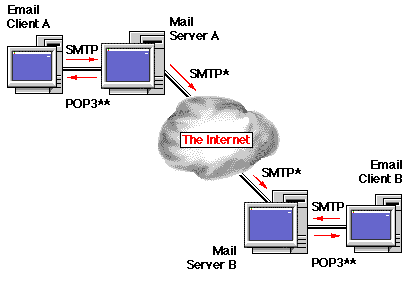
*POP3 is sometimes used to collect mail instead of SMTP from a mail
server by another server in special cases, such as when one of the
mail servers is on a part time connection to the Internet. See the
FAQ below What to I need to do to receive
mail via an email server if I have a Dynamic Address?
**SMTP is sometimes used to collect mail from systems that don't
support POP3. This is rare, and effectively just makes the email client
mimic a mail server, usually via an intermediate application which
the email client accesses.
As can be seen, apart from the special cases listed above, SMTP
is used for sending email, whilst POP3 is used for the collection
of mail.
- What is UUCP?
UNIX to UNIX Copy Protocol (UUCP) was originally created in the
1970's as a method of transferring files between UNIX systems using
modems and phone lines. This was expanded into a system for sending
email soon after. As this system uses direct dialled connections between
fixed systems, it has little flexibility, and relies on the mail server
being told the phone number of the mail server it wishes to contact.
UUCP tends to be used for part time links to mail servers that have
no Internet access, or proprietary email systems. Its biggest drawbacks
are that it does not support any other transfer other than email,
it can be difficult to set up, with different vendors systems requiring
careful setting up of the dial in parameters and can be difficult
tracking down problems for failed delivery messages.
There is a version, referred to as the 't' protocol, that can transfer
messages using UUCP over TCP/IP networks, but its use is rare, and
is supported by very few mail servers. This uses the same methods
as over telephone lines with modems, but simply routes the information
over a network.
UUCP is a slowly disappearing protocol, and may not be an option
that many ISP's provide.
- What exactly is DNS or a DNS Server?
DNS (Domain Name Services) Servers convert a human readable network
address into an IP address or vice-versa. For example "www.vicomsoft.com"
translates to 194.196.57.8. "www.vicomsoft.com" is far easier to remember
than 194.196.57.8 !
Using domain names instead of IP numbers allows for flexibility
when a machine's address changes, for example a mail server, only
the DNS record for that mail server needs to be changed, rather than
having to change the information on every machine that needs to access
the mail server, if then differed to it by an IP number.
Information on a specific domain (ie vicomsoft.com) is stored in
the form of a simple database with an entry for every machine within
the domain. Each entry is called a record.
A DNS record looks likes this:

It consists of a machine name within a domain, and its address.
In the above example it gives the actual IP address of Vicomsoft's
web server. This address is the actual information that a web browser
uses to contact the Web server, rather than the name.
Another point to note is because the IP address is the information
that is actually used, it is possible to refer to a machine by its
IP address directly, bypassing any form of DNS.
DNS can contain far more information than simple addresses, but
this goes beyond the scope of this FAQ. For further information on
DNS please see the list of URL's at the end of this section.
- What do DNS and DNS Servers have to do with email?
SMTP relies on the use of the DNS (Domain Name System) to convert
the domain name part of an email address into an actual machine that
is running the mail server application that deals with the email for
that domain.
In order to do this, a special entry is made on a DNS server called
an MX Record (Mail eXchanger). An MX record looks like this:

| Domain name |
This is a name that a company has registered so that they can
use it on the Internet. "vicomsoft.com" is the domain name that
Vicomsoft has registered to be able to use it on the Internet. |
| Priority |
This determines the priority order in which an email server
(or email client) uses the MX records, if there is more than a
single record. (There can sometimes be more than one MX record,
especially when the email server is on a part time link. See the
next section for an explanation).The lower the number the higher
the priority. The actual value is unimportant, only it's relative
value to other MX records is taken into account. |
| Email Server |
This gives the actual name of the machine running the email
server application that maintains the email domain. |
In the above example the machine "post.vicomsoft.com" maintains
mail for the vicomsoft.com domain, so it collects all mail sent to
the vicomsoft.com domain.
- I do not have a permanent link to the Internet, therefore
my email server at my site is not always available. How can people send
me email?
Your ISP's email server will store any email destined for your domain
on their own email server until your email server is connected to
the Internet. This is accomplished by having two MX records on the
relevant DNS server. For the following example, these MX records are
assumed to be used:

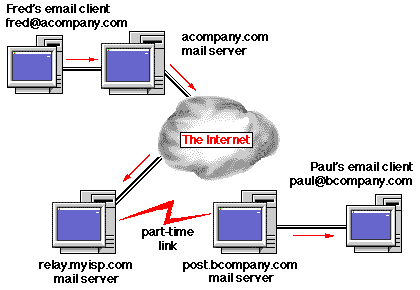
Fred sends an email message to Paul, so the message is sent from
Fred's email client to the acompany.com mail server.
The acompany.com mail server will then look up to see where it has
to send the message to get to "paul@bcompany.com" using the MX record
on the DNS server i.e. where is the machine that maintains email for
the "bcompany.com" domain.
As the DNS Server has two MX records for "bcompany.com", as listed
above, the acompany.com mail server will first try the machine specified
in the record with the lowest value (highest priority) first , which
in the above example is the record with the value 10, i.e. post.bcompany.com.
If the bcompany.com mail server is connected to the Internet at
that time, then the email message will go straight the bcompany.com
mail server, without having to be passed through any intermediate
email servers.
However, if the bcompany.com mail server is not connected to the
Internet, the first attempt will fail, so the acompany.com mail server
will then try the second MX record for bcompany.com. i.e. relay.myisp.com.
As this mail server is permanently connected to the Internet, the
mail is sent to relay.myisp.com.
At a preset interval, usually 30 minutes, the "relay.myisp.com"
mail server tries to send to the mail server with the lowest value
(highest priority) in the MX records for the "bcompany.com" domain,
which is the "post.bcompany.com" mail server.
If the "post.bcompany.com" mail server is connected to the Internet
at that time, then the message will be transferred. Once at the "post.bcompany.com"
mail server the message can be collected and read by Paul when he
next checks his mail.
If the "post.bcompany.com" mail server is not connected to the Internet
at that time, the ISP's mail server checks the next MX record based
on the priority value. As this MX record points to itself, the mail
server suspends trying to send the message for 30 minutes, then starts
the process again. This process is repeated until the message finally
gets through, or until the mail server decides to give up, and return
the message to the original sender. (This happens after a certain
number of tries, or a certain time period has elapsed).
This is not the most efficient method of getting mail from the ISP's
mail server to your own. See How do I get
the email from my ISP's mail server to my own mail server? for
further options.
- What do Dynamic or Static addresses mean?
Most ISP's will allocate a dynamic address for users, as this gives
them a more flexible source of legitimate addresses to supply.
When you connect to the ISP, an address is allocated to you from
a pool of unique available addresses that the ISP owns. For the period
that you are connected to the Internet the address belongs to the
you. Once you have disconnected, the allocated address is returned
to the pool of available addresses, to be reused by another user.
This has the advantage for the ISP that a small list of addresses
can be shared over a far wider group of users, as not all of them
want to connect at the same time.
As this dynamic address changes every time you connect, things are
not straightforward when mail servers using SMTP are involved, due
to the DNS entries requiring a fixed address to direct mail to.
A static address is one that is fixed. This means that every time
you connect to your ISP you are given the same address. This is far
easier when mail servers are involved.
If you are offered a static (never changing) network address every
time you connect to your ISP, the method of collecting your mail from
the ISP's mail server is slightly different than if you have a dynamic
(changes every time you connect) network address.
- What to I need to do to receive mail via an email
server if I have a Static Address?
SMTP relies on the use of the DNS (Domain Name System) to convert
the domain name part of an email address into an actual machine that
is running the mail server application.
It is possible for your mail server to have "fall back" mail servers
assigned, so that if it is not available, then one of a specified
list of other mail servers will accept mail on it's behalf. This mail
server will then attempt to send the mail to the your email server
until successful.
Fall back mail servers are defined in DNS records in MX (Mail eXchange)
records. MX records are important for mail servers that are on part
time links, such as systems that use the Vicomsoft InterGate to connect.
Using this system, the ISP will need to set-up their DNS to allow
their mail server to collect mail on behalf of your email server.
This is accomplished with the use of MX records within the ISP's DNS
server.
- What to I need to do to receive mail via an email
server if I have a Dynamic Address?
As SMTP relies on the use of the DNS (Domain Name System) to convert
the domain name part of an email address into an actual machine that
is running the mail server application, this cannot be used if you
are given a dynamic address, as your mail server will not be at the
same address every time it connects to the Internet.
The way to get around this is for the ISP's mail server to collect
mail on your behalf, using an MX record to direct mail destined
for your domain to their own mail server, all of the time as this
will have a static address.
Your ISP sets up a so called "Domain Wide Account" on their mail
server to which all mail destined to your domain is routed and stored.
When your mail server connects to the Internet it collects mail
from this account in the same way that an email client collects mail
for a specific user, using the POP3 protocol.
Once the email has been collected, the mail server will process
and store each message in the required users mailbox.
There are known problems using this method: see the question POP3
collection problems?
Also the ISP's mail server needs to be able to support the specifics
of a "Domain Wide Account." Check carefully that this is an option
that is available at your ISP.
- How do I get the email from my ISP's mail server to
my own mail server?
If you are transferring email to your own mail server from the ISP's
mail server using the POP3 protocol, you do not need to worry about
triggering the ISP's mail server to send mail, as your email server
will collect it automatically at a predetermined interval. This is
an easy way to collect mail but does have some hidden problems. See
POP3 collection problems? if you want
to know more.
If you are not using POP3 to collect, then your email server will
just sit and wait for incoming mail, so therefore it will wait for
other email servers to send email to it, or trigger them in some way
to start sending mail. You will need to check with your ISP as to
the services that can be supplied, but the following methods cover
most options:
- The ISP mail server will check at a predetermined interval
if your mail server is available. This is the method used in
connections to other mail servers that are permanently connected
to the Internet, and uses the MX records discussed in I
do not have a permanent link to the Internet, therefore my email
server at my site is not always available. How can people send
me email? When your mail server responds, then the ISP's
mail server sends all waiting mail.
This has the disadvantage that, as your mail server is on a part-time
dial up link, the ISP's mail server could miss the times when
you are connected to the Internet, depending upon the checking
interval specified. This could result in mail being collected
sporadically, especially if the ISP's mail server is very busy,
or the ISP will not set the checking level to a reasonable time.
Most ISP's set this at thirty minutes, which is the recommended
value for normal use, but potentially too long for a dial up connection.
-
Your mail server sends a special email message to the ISP mail
server informing that it is available and accepting mail, triggering
the flow of mail to your own server. This is called "wake up mail"
and was designed to help with the fact that a mail server may
not be available at all times. This option is not widely supported
by mail servers, especially older ones. It has since been superseded
by the next option:
-
Your mail server "tells" the ISP mail server that it is there
and accepting mail, triggering the flow of mail to your own server.
This is called "remote queue starting" (also called ETRN) and
was designed to help with the fact that a mail server may not
be available at all times, or is on a dial-up connection. This
option is not supported by all mail servers, but was recently
made a standard so hopefully should become more widely spread.
- Your mail server "Fingers" the ISP's mail server, in a similar
manner to the ETRN method in item 3 above. (A Finger is a type
of probe that can be sent requesting information).
For all four of these methods, any mail that is destined for you
whilst you are online is also collected directly, as well as any outgoing
mail can be either sent directly to the ultimate recipient mail server,
or sent to the ISP mail server for it to deal with. The second option
would result in shorter on-line times, as the ISP's mail server is
left with the task of retrying unavailable or slow response mail servers.
- POP3 Collection problems?
Whilst the POP3 method for collecting mail from an ISP's mail server
is simple, it does have a few known problems:
As the messages are stored in a single "domain wide account" sometimes
the final recipient of the message may be lost. This usually occurs
because the recipient has been addressed via a "BCC" (Blind Carbon
Copy or Blind Courtesy Copy, depending upon where you look!) and does
not actually list the recipient in the header part of the message.
Unfortunately this a method of addressing also used by electronic
mailing lists, resulting in "lost messages" that end up on your mail
server, but the mail server may not know who's account they are actually
for. This results in the mail server administrator having to manually
examine these messages to try and determine the ultimate destination,
which, in a large company, could be very time consuming or close to
impossible.
If the volume of BCC's is low, or not a problem, then the administrator
may have to occasionally foreword "lost messages" to their recipients.
If this is not acceptable then two methods or workarounds present
themselves:
- Your email server may have an option to "try and use custom
headers" for the recipient information. This requires your ISP
to add a special line to the top of all messages destined to
your domain which states the recipient name implicitly. This
is then used by your mail server to decide who the message is
for. This system allows the email server to handle all messages
correctly, including all BCC's.
Unfortunately not many email servers have this option, and some
ISP's don't like to add special sections to messages. You will
need to confirm your options with your ISP and check to options
available in your mail server.
- Users who join mailing lists will have to tell the email server
administrator which lists they use. The administrator can then
set up rules on the email server to redirect messages coming
from known sources to the correct recipients.
The ISP does not have to have any special setting to use this
method, however unknown senders will still end up as "lost messages,"
but the problem will be greatly reduced.
- What are the other things I should be aware of relating
to email systems?
If you are using an email server at your office, with email clients
sending and receiving email to that server, that email server must
exist on two different networks. One network is communicating with
the clients, and the other network is communicating to the Internet
and to another mail server (e.g. your ISP's mail server).
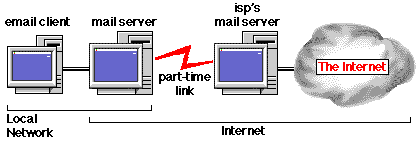
To do this, the email server must be able to exist on both the networks,
therefore to do this:
- Your mail server is set-up correctly to use TCP/IP and to receive
and send email to the Internet. The email clients then communicate
with the mail server using a different protocol to TCP/IP, i.e.
AppleTalk. This means that the email server and email clients
can communicate using the AppleTalk protocol, but it will mean
that if you are also using PC's with email clients, they must
be able to communicate to the email server using AppleTalk as
well (something that they do not support by default).
- You change you TCP/IP configuration on the mail server machine
manually, i.e. set-up one configuration where you then can connect
to the Internet to send and receive email. Once this has been
completed, then change to the second configuration which allows
client machines to send and receive email to the mail server.
-
Run a hardware router to connect you network to the Internet,
therefore allowing the email client machines to communicate with
the mail server using TCP/IP. The mail server then can communicate
to the Internet via the router.
- Run the Vicomsoft InterGate (software router) on the same machine
as the mail server, therefore allowing the mail server to use
TCP/IP for both local network clients and the Internet without
the need to change the TCP/IP configuration on the mail server
machine.
- But don't routers cost a lot of money, and then there
is the need to have several legal IP addresses which also costs money?
This is true, but......
The Vicomsoft InterGate can be used to share one IP address. As
far as the Internet is concerned, you are running one machine on one
IP address (i.e. the IP address your ISP has assigned to you), but
in reality, a lot of machines can use that one IP address.
The Vicomsoft InterGate also allows you to run the email server
(and other TCP/IP applications) on the same machine as the Vicomsoft
InterGate, allowing clients to be able to get to the mail server and
allowing the mail server to access the Internet when it needs to.
- How do I set-up an email server to run on the same
machine as the Vicomsoft InterGate?
The first stage is to set-up the Gateway so that you can access
the Internet from that machine when you run a web browser. (For details
of setting up the InterGate, please refer to the Vicomsoft InterGate
Quickstart Guide and User manual).
The next step is to set-up InterGate so you can run the email server:
Make sure you have a "Mirror Port" shown in InterGate's main status
screen. If not, please refer to the Vicomsoft InterGate Quickstart
Guide and User Manual on how to create one.
If the Internet Proxy port (i.e. the port which is used to connect
to the Internet) has a static address then this port should be mirrored.
If the Internet Proxy port has a dynamic address then the Internal
(normally Ethernet) port should be mirrored.
To mirror a port, select the port required in the status window
and select "Mirror This Port" from the "Ports" menu. (Or on older
versions of the Vicomsoft InterGate, 3.9.3 and earlier, select "Mirror
this port" from the "Gateway" menu).
Please note that the InterGate must be loaded and turned ON, before
any TCP/IP server applications are loaded.
- How do I then get the email clients to be able to
communicate with the email server running on the InterGate machine?
First of all set-up the client machine so you can run a web browser
on it and can browse the web via the Vicomsoft InterGate. (Please
refer to the Vicomsoft InterGate Quickstart Guide and User Manual
for more details).
Email clients that communicate to an email server via TCP/IP require
you to enter in an IP address of a SMTP server (the place to send
your email) and enter the IP address of a POP3 server (the place where
you get email addressed to you).
The IP address for the POP3 server and for the SMTP server will
be the IP address that your email server is based on. This depends
on which port of the InterGate you are mirroring. The IP address shown
alongside the "Mirror Port" within InterGate's main status window
is the IP address the email server can be reached on from your internal
network. This is therefore the IP address your email clients machines
on your network need to enter in for both the SMTP and POP3 server
entries within the email client software.
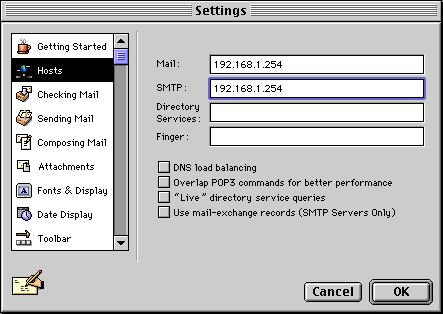
The above screen shot shows a Macintosh Eudora 4.0 email client
set-up to receive and send (SMTP) email with a mail server that is
on an IP address of 192.168.1.254 (ie. a mail server running on the
Vicomsoft InterGate with the mirror port being 192.168.1.254).
- What do I need to set-up if I wish to run my email
server on a different machine to the Vicomsoft InterGate?
First of all set-up that machine so you can browse the web from
it through the Vicomsoft InterGate (please refer to the Vicomsoft
InterGate Quickstart Guide and User manual for details on how to do
this).
You will have to put the machine onto a static IP address so that
email clients will be able to communicate with it.
- Launch the TCP/IP control panel on the machine running the
mail server.
- Configure the TCP/IP control panel as follows:
Connect via: Ethernet (for Ethernet Cabling) or MacIP (for
Localtalk Cabling).
Configure manually.
Enter the Static IP address for this computer --
(It must be in the same network range as your LAN port of your
Gateway, i.e. 192.168.1.253 if the LAN port of the Gateway has
an IP address of 192.168.1.254).
In the router address field enter the IP address of the LAN
port of your gateway (i.e. 192.168.1.254).
Your ISP's DNS address should be entered in the Name server
address box.
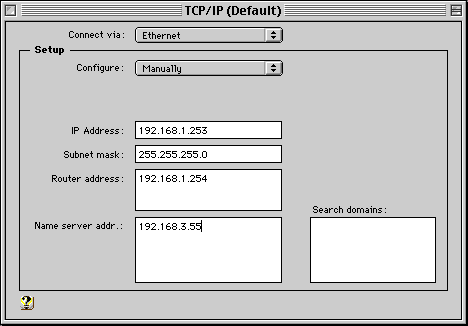
You will now need to allow mail servers on the Internet, access
to your mail server as InterGate has Firewall protection.
- Select "inbound mapping" in
the network pull-down menu (this option is only available in Advanced
User Mode). Read the user manual for further details.
- Make a new entry of:br />
Host IP address:
The IP address of the machine running the mail server.
i.e 192.168.1.253
Ports to map:
25 to 25 (SMTP Mail).
- Duplicate the above entry and change the "Ports to
Map" to be 110 to 110 (POP3 Mail).
- I just need one or two email accounts, what do I need
to do?
If you only require a few users to have access to email, for example
2 users, then a number of solutions present themselves:
You can ask your ISP for two separate email accounts on their own
mail server. This has the disadvantage of requiring the Vicomsoft
InterGate to connect to the Internet every time one of the two users
checks their mail, but is simple to set up. Each user can email the
other via the ISP mail server.
You can have a single email account on your ISP's mail server, with
your two users sharing it. This results in you having to sort the
mail yourself when you collect it. This can be accomplished, to some
extent, by the filtering abilities of most email software. Mail may
be sent from either users computer, but all mail is retrieved onto
a single computer. The Vicomsoft InterGate will have to connect when
mail is sent or collected.
- I need to have more than two email accounts, what
do I need?
If you wish to have more than 2 email users, Vicomsoft would strongly
advise that some form of a local mail server be implemented.
You will need to check with your ISP the type(s) of email services
that they provide. The options available are:
- If your ISP creates multiple email accounts on their email server.
This has the disadvantage of requiring a connection to the Internet
every time one of the email users needs to send or collect their
mail.
- You use web-based email services. This has the disadvantage
of requiring a connection to the Internet every time one of the
email users needs to send or collect their mail, but , in most
cases, does not require any email client software. See the section
on web based email services for further information.
- You run an email server on your site.
- I do not want to run my own mail server at my site,
but have my email accounts at the ISP. What do I need?
The ISP may allow any number of email accounts for free, as standard
for your Internet account, or may provide more if you ask for them.
The ISP may charge for extra email accounts, for setting up and
administration. This usually covers backing up of accounts etc.
| Advantages: |
| You do not need to know about mail servers. |
| Disadvantages: |
| Each person must connect to the ISP to get their email, therefore
requiring some form of Internet connection for every machine. |
- I wish to run a mail server at my location. What do
I need?
This depends upon the type of Internet account that your ISP has
provided you with, to choose which email server to use.
If you have a static address from your ISP, you can download email
from your ISP's mail server using a mail server that supports SMTP.
Your ISP will also have to set-up a method of storing your email for
you, if you are not connected to the Internet. This relies on the
ability of the ISP's mail server to hold your mail for you whilst
your mail server is not connected to the Internet.
If you have a dynamic address, you will need a mail server that
supports "Domain Wide Accounts" and POP3 collection from your ISP.
Check that this is an option that your ISP supports.
- What email servers and email clients are available?
This is not a comprehensive list, but gives a good starting point.
Remember that a Macintosh email server can support PC email clients,
and vice-versa over TCP/IP networks.
| |
Macintosh |
PC |
| Email Servers |
CommuniGate Server
QuickMail Pro Server
Eudora Internet Mail Server (EIMS)
-Version 2 and above
|
SLmail
Microsoft Exchange Server
QuickMail Pro Server
XtraMail
Eudora Worldmail
Sendmail with POP3
There are many PC mail servers available. Please check their specifications
carefully when considering their use.
|
| Email Clients | Eudora Pro
Quickmail
| Eudora Pro
Quickmail |
- Are there any free email servers and email clients?
Yes there are, but if you use them the support you can receive for
them is very limited.
| |
Macintosh |
PC |
| Email Servers |
Eudora Internet Mail Server (EIMS) -Version 1
Stalker Internet Mail Server (SIMS)
|
UPOP3
Mdaemon
SlMail
|
| Email Clients | Eudora Lite
CommuniGator for CommuiGate
Microsoft Outlook Express
Netscape Navigator email
Microsoft Explorer email
| Windows 95 Windows Messaging
Eudora Lite
Netscape Navigator email
Microsoft Explorer email
Pegasus Mail |
- What Are These Web Based Mail Services?
A number of companies are now offering access to mail services using
a web browser, such as Netscape Navigator or Internet Explorer. These
take the form of "logging in" to a mail server, and displaying your
mail in a browser window. This type of system does allow for wide
flexibility--you don't need an email client, and your email address
does not need to relate to any specific company.
Because this is a growth area and a large number of companies are
offering such services, you need to check what features are available,
such as forwarding to another email account, and if there are any
hidden costs.
Some drawbacks of using this type of service are:
- You need to be connected to the Internet to read or send mail--even
whilst you are typing it--which can sometimes make using these
services slow, and, if you are paying for the connection time,
potentially expensive. (One option here is to compose your actual
message in a text editor before connecting to the Internet, then
"Copy & Pasting" this into the browser window when necessary.
This is hardly user friendly!).
- Your email domain will be the domain of the provider, such as
"yahoo.com" for the Yahoo system. You may be able to request your
own domain, or request one of a predefined list of domains, but
there may be some charge for this service.
- The functions such as storing old mail and searching may not
be available. It is probable that some services charge for certain
features.
- The ability to send attachments may not be available, or be
very restricted in size.
- Advertising is used to pay for email services, so you can get
fed up with adverts!
- There may be specific problems to using different browsers,
such as Explorer or Navigator, that may hamper access. The browser
may have to support the use of "Cookies" (small pieces of code
that a web server sends to your browser to supply or send specific
information).
- You are relying on being able to access the providers web server
that may be a long way away in Internet terms. This may cause
the service to be occasionally unavailable due to the traffic
activity or an Internet failure.
- Security is potentially lower than with your own server, as
any messages have to traverse the Internet, no matter what their
destination. I.e. if you use web services to send a message to
another local user, such as within your own company, then the
message would have to travel to the provider's server, (which
could be located anywhere in the world) and be stored there until
collected by the other user.
Related URL's:
The URL's listed here are given for reference only. Vicomsoft has
no connection with any listed Web sites or organizations.
History of the Internet:
http://info.isoc.org:80/zakon/Internet/History/HIT.html
Domain Registration Information:
http://www.netsol.com/
http://www.internic.net/
http://www.yahoo.com/Business_and_Economy/
Domain Name Services (DNS) References:
http://www.dns.net/dnsrd/
http://www.yahoo.com/Computers_and_Internet/
Web based / free email services:
http://www.www.emailaddresses.com
Email servers:
http://www.cesoft.com
http://www.eudora.com
http://www.stalker.com
Email clients:
http://www.eudora.com
http://www.pegasus.usa.com



